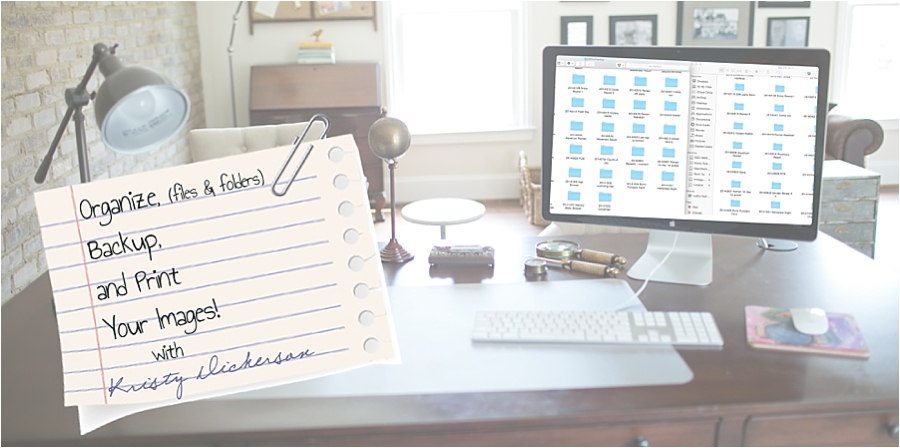
Back in December I had a lot of people asking me how they should organize their personal images, after I made a post about organizing my own. It wasn’t until I was at a friends house and had to jump on her computer for something, that I noticed how her images were stored and backed-up(or lack thereof)…. that this this is something that SO many people need. A system to organize, backup, and print their images!
It is 2015 and 99% of cameras are digital. Digital images are a huge blessing in my opinion, but only IF you know how to properly manage those files. If you have kids, take any pictures(including camera pics), or if you are a photographer(then very important)….. it is paramount that you develop a system of organizing and backing up your images. The quicker you do this the easier it will become.
This is a personal project that I literally have worked on for over a week. Obviously for my business there is no ROI investment in sharing all this information, but yet this is something that pulls at my heart strings! Why? Because if that friends hard drive fails what happens to those memories of her kids, 1st birthday, birth, or vacation with Grandpa? Once the hard drive fills up then what? What happens to those client images that you shot a year ago and they lost them and need them again? What if 5 years from now one of your kids needs an image from Christmas 2012 how will you easily and quickly locate it? A lot of people are in the same boat! I have even seen professional photographers that are needing a system/workflow to keep clients images organized and backed up.
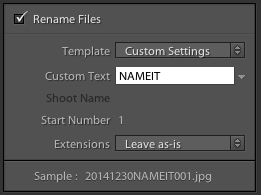
So here you go… I am freely and openly sharing my system hoping that if you don’t adopt my workflow that you will find another way to organize and backup you files. I am no techie expert. I love photography, love organizing, and I may be a tad bit OCD so file management and storage is something that is second nature to me. If I have files out of place it bothers me… yes I know I am weird! Hard drives fail every single day, CDs get scratched, and camera SIM cards can go corrupt. Share this post with your friends and family, anyone that needs help in organizing digital files. If I can help save one person from a heartache of lost memories or a failed hard drive…. this entire project will be worth it!!!!
Because I am a visual kinda gal and I thought it would help most people to actually see my workflow instead of tell you I have created a video so you can watch and hear my dorky self. 🙂
Watch it, take notes, ask questions, modify it for your own needs, but at the end of it take action and make a plan for your digital assets! Keep in mind when watching this video I used personal images from Christmas morning with zero light to show this, so be nice and don’t judge! 🙂
Here are a couple notes from the video that I thought would help to write out for you. File renaming is SOOO important! For personal files all of my filenames are organized by YEARMONTHDAY-What it is- Sequence Number. So a Christmas picture of mine would look like this….. 20141225Christmas001
For clients(my work) my filenames are similar with one added thing, the what. For Portraits I use P, W for weddings, E for Engagement, C for Commercial, etc. YEARMONTHDAY-WHO-WHAT- Sequence Number. So for instance a wedding that happens today with the clients last name being Doe the first filename would look like this…. 20150115DoeW001
In the video you will note, I use Adobe’s Lightroom for renaming filenames in sequence order. Renaming file names allows you to organize, SEARCH, and properly store your images.
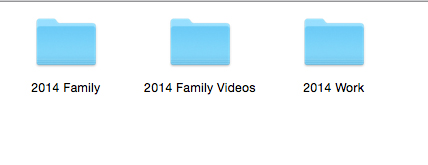
Pictures live in folders. I have three main folders per year. “2014 Family” is my personal images, “2014 Family Videos” for video files from both phone photos and camera, and then “2014 Work”. Work is then organized by Weddings, Commercial, Engagements, and Portraits.
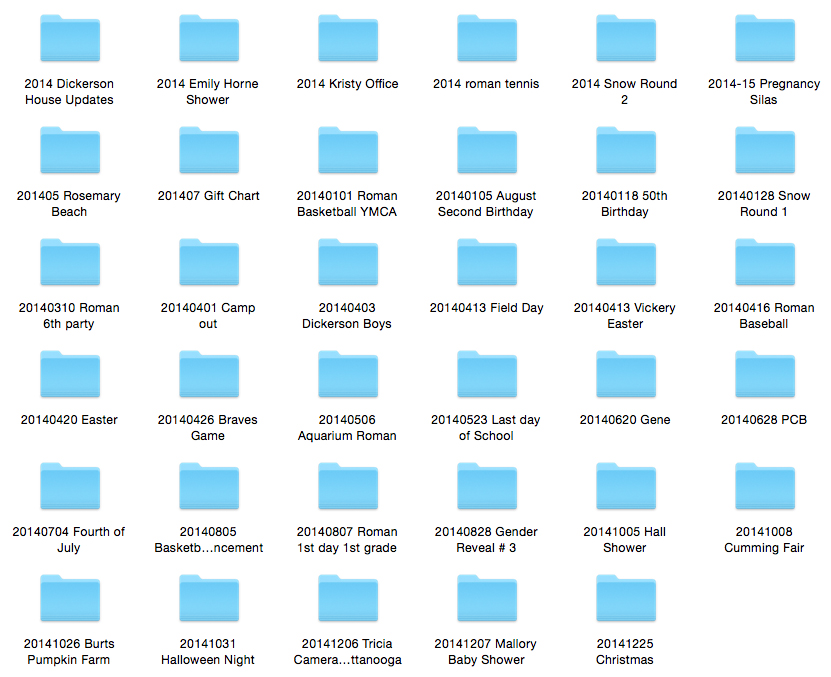
When I click on the “2014 Family Folder” you will see all my folders(aka life family events from 2014) and again the folders are organized by Date- What it is. So that my folders will show up to me in the order they happen from the beginning of the year until the end. Then when I click on that folder the images are in sequence order! 🙂 So think of a filename as a physical picture that is placed in a box with a label on it with year and what it is, that box is this folder. This also makes it easy to get my images from my computer and into albums and onto my walls to print! For big trips/vacations/events I do individual photo books. Then at the end of every year I also do a Year in Review album that covers everything in chronological order from snow fun, birthdays, field trips, baseball, etc. And this is WHAT I LOVE! Getting my images to print so that I can enjoy and my family can enjoy looking at the images!Now I haven’t talked much about backing up and having the appropriate amount of copies. The rule of thumb is you should have three copies of files and one of those being offsite. My files live on a computer hard drive, then they are backup to an external hard drive that I named BackUp. THEN I use Crashplan which backs up my main computer and my external hard drive! Crashplan is a service that offers cloud backup for your files. There are a ton of options such as Carbonite(which I use to use), Amazon, etc. Honestly Crashplan has great reviews, it seemed easy to me, and they offered a SEED backup which means they will send you a hard drive, you copy files to their hard drive, you send it back in, and they will upload your files securely to the cloud. Which means you don’t have to use your internet to do the initial upload to the cloud, which could take forever depending on the amount of files. 🙂
So my end backup for personal images looks like this. Hard Drive…which is in my office, Crashplan Backup… which is a Cloud backup offsite, and then PRINT…. which is a custom album on a shelf in my home for everyone to enjoy! And this my friends is what makes me happy! See some of my favorite ways to Print HERE!
Questions from Readers?
How do you backup documents?
I use Dropbox.com so that I can sync all my documents across all my devices(office computer, laptop, and phone). This is not for images but more for personal documents and work files. Again initially name my files and organize folders. My Dropbox folder is also backed up to my Crashplan account.

This is amazingly fabulous, Kristy! Thank you so much for sharing 😉 XO
Yay! So glad you love! I know you are a lot like me so once you have a system to organize it makes it easy! 🙂
I am so glad that you wrote this post. I am going to have to create my folders and save my family pic. I love taking pictures and enjoy reading your blog?